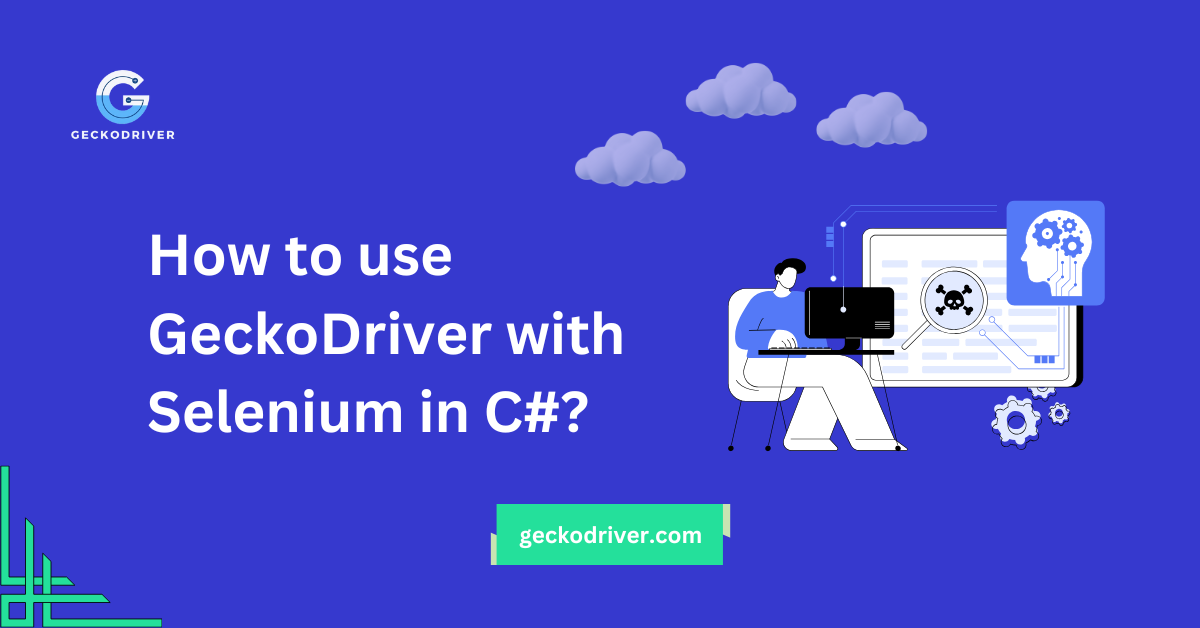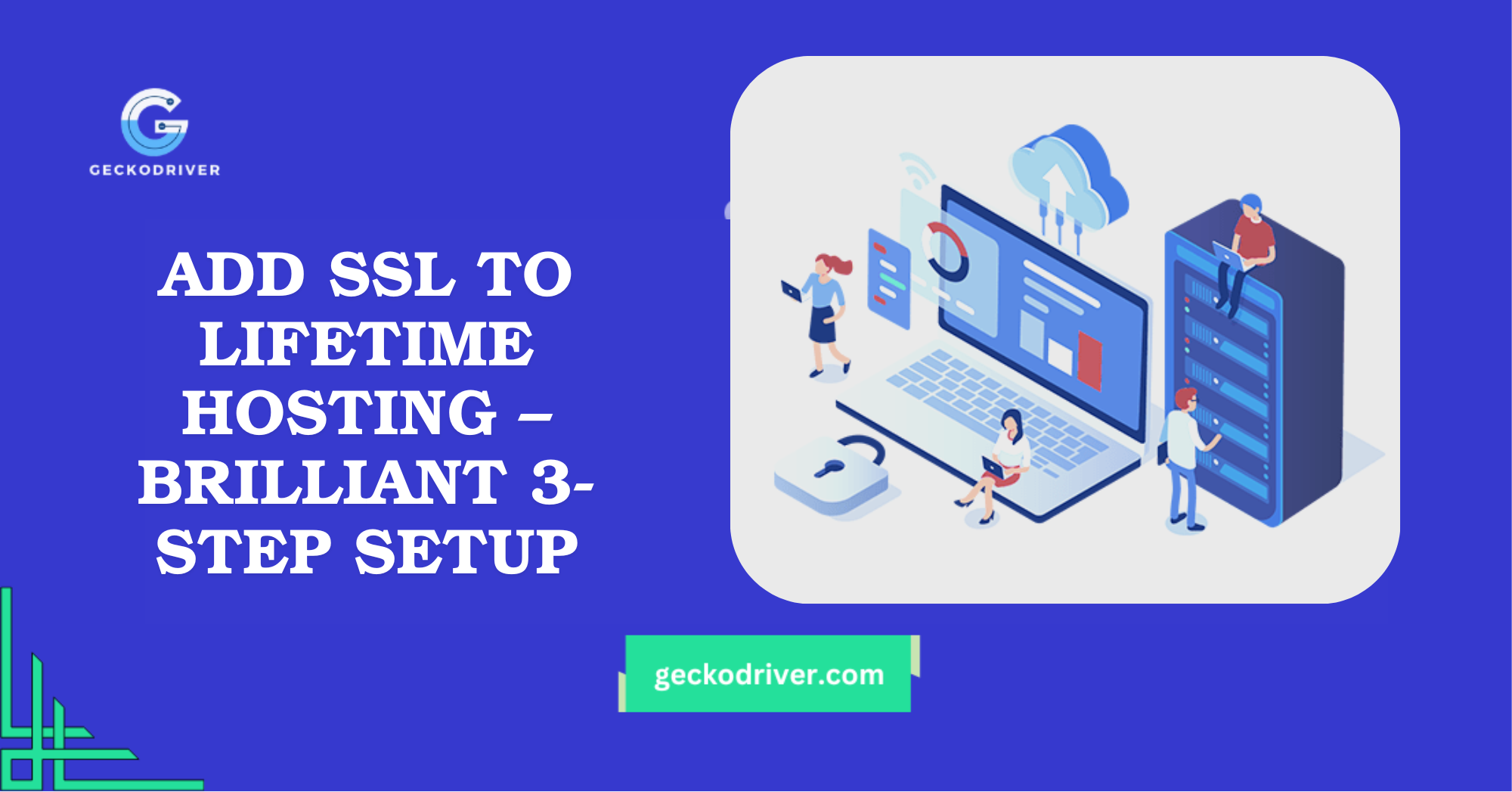Table of Contents
ToggleIntroduction
Selenium is a must-have for automating web testing, and if you’re working with Firefox in C#, GeckoDriver is the key to making it all work. It acts as a bridge between your Selenium script and the Firefox browser, ensuring smooth communication. Without it, Selenium wouldn’t be able to control Firefox at all!
For C# developers, GeckoDriver is essential for running reliable, automated browser tests. Whether you’re clicking buttons, filling out forms, or scraping data, GeckoDriver makes sure your commands translate perfectly into browser actions. Setting it up correctly is the first step to seamless test execution!
What Is GeckoDriver’s Role in Selenium C#?
GeckoDriver is a vital link between Selenium WebDriver and Mozilla Firefox. It acts as a communication layer, translating Selenium commands into Firefox-specific instructions. Without it, Selenium cannot directly interact with Firefox, making automated testing in C# impossible.
Using GeckoDriver ensures smooth and stable test execution. It allows Selenium to control Firefox just like a real user—opening pages, clicking buttons, and filling out forms. It also keeps up with Firefox updates, preventing compatibility issues and making test automation more reliable.
How GeckoDriver Enables Selenium to Control Firefox
GeckoDriver acts as a bridge between Selenium WebDriver and Firefox, allowing test scripts to send commands to the browser. It translates high-level Selenium instructions into a format that Firefox’s engine understands, enabling automation of tasks like navigation, form filling, and button clicks.
Without GeckoDriver, Selenium wouldn’t be able to launch or interact with Firefox. It ensures smooth communication, handles browser updates, and supports advanced features like headless execution, making automated testing more efficient and reliable.
Why It’s Crucial for Executing Browser-Based Tests
GeckoDriver is essential for running automated tests on Firefox because it ensures seamless interaction between Selenium and the browser. Without it, Selenium scripts wouldn’t be able to launch Firefox, interact with elements, or execute test scenarios accurately.
It also maintains compatibility with different Firefox versions, preventing crashes and execution failures. Plus, it enables debugging, handling pop-ups, and running tests in headless mode, making it a must-have for stable and efficient browser automation in C#.
Downloading the Correct GeckoDriver for Selenium C#
Downloading the correct GeckoDriver for Selenium C# ensures smooth browser automation by matching it with your Firefox and Selenium versions. Always get it from trusted sources like Mozilla’s GitHub to avoid compatibility and security issues.
Trusted Sources for Getting the Latest GeckoDriver
To ensure a safe and reliable download, always get GeckoDriver from official sources like Mozilla’s GitHub repository. Avoid third-party sites, as they may offer outdated or modified versions that could compromise security and test accuracy.
Mozilla regularly updates GeckoDriver, so downloading from trusted sources ensures you get the latest version with bug fixes and improvements. Keeping it up to date prevents unexpected failures in your Selenium C# tests.
Ensuring Compatibility with Firefox and Selenium Versions
Before downloading, check your Firefox and Selenium versions to select a compatible GeckoDriver. Mismatched versions can cause errors like “SessionNotCreatedException” or unexpected crashes.
Firefox updates frequently, so it’s best to download a GeckoDriver version that supports your browser build. You can find compatibility details in the release notes on Mozilla’s GitHub page. Always align your Selenium WebDriver, GeckoDriver, and Firefox versions for a smooth testing experience.
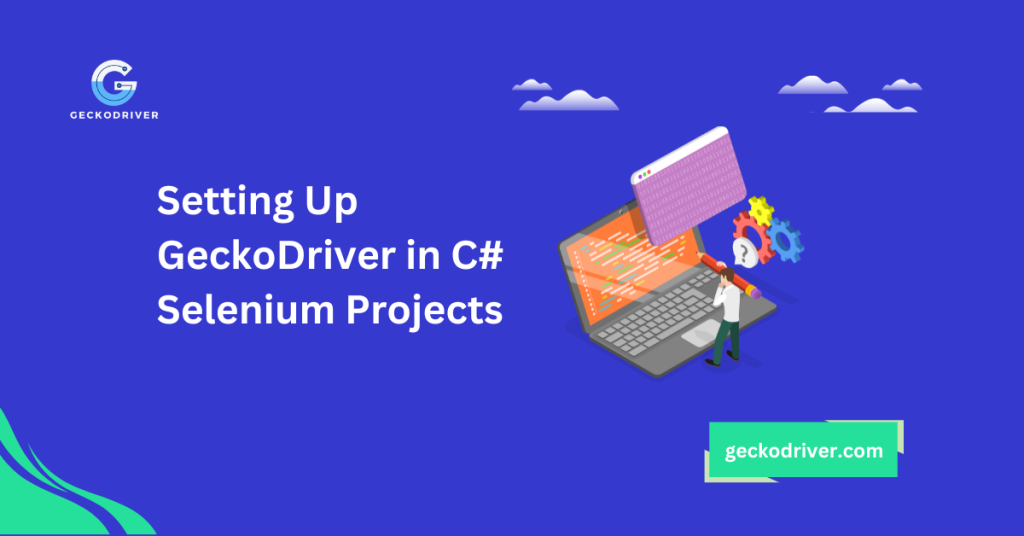
Setting Up GeckoDriver in C# Selenium Projects
Properly setting up GeckoDriver in your C# Selenium project is crucial for seamless browser automation. This process involves downloading, installing, and configuring it correctly to ensure Selenium can communicate with Firefox without issues.
Step-by-Step Installation for Different Operating Systems
Installing GeckoDriver varies slightly depending on the operating system:
- Windows: Extract the downloaded GeckoDriver executable and place it in a directory like C:\WebDriver.
- macOS/Linux: Move the GeckoDriver binary to /usr/local/bin or another accessible directory. Adjust file permissions if needed using chmod +x geckodriver.
Adding GeckoDriver to System Environment Variables for Smooth Execution
To avoid specifying the GeckoDriver path manually in your scripts, add it to your system’s environment variables:
- Windows: Add the path of the GeckoDriver folder to the “Path” variable in Environment Variables.
- macOS/Linux: Use export PATH=$PATH:/path/to/geckodriver in the terminal or add it to .bashrc or .zshrc for permanent access.
Once correctly set up, Selenium in C# will automatically detect GeckoDriver, allowing for effortless Firefox automation.
Creating and Running Selenium Tests with GeckoDriver in C#
Once GeckoDriver is set up, you can start automating Firefox using Selenium in C#. This involves writing a simple script to launch the browser and perform basic actions like navigating to a webpage and interacting with elements.
Writing a Basic C# Selenium Script to Automate Firefox
To begin, install the Selenium WebDriver NuGet package in your C# project. Then, create a script to initialize the WebDriver and open Firefox:
using OpenQA.Selenium;
using OpenQA.Selenium.Firefox;
using System;
class Program
{
static void Main()
{
IWebDriver driver = new FirefoxDriver();
driver.Navigate().GoToUrl(“https://www.example.com”);
Console.WriteLine(“Page Title: ” + driver.Title);
driver.Quit();
}
}
This script initializes GeckoDriver, launches Firefox, navigates to a webpage, prints the title, and then closes the browser.
Executing Browser Commands Like Opening Pages and Interacting with Elements
Once Firefox is open, you can automate interactions such as clicking buttons, filling out forms, or extracting text. Example:
IWebElement searchBox = driver.FindElement(By.Name(“q”));
searchBox.SendKeys(“Selenium C# tutorial”);
searchBox.Submit();
This command locates the search box, types a query, and submits the form. With these basics, you can expand your scripts for full-fledged web automation!
Troubleshooting Common GeckoDriver Errors in C# Selenium
Even with the right setup, you might run into issues while using GeckoDriver with Selenium in C#. Here’s how to fix the most common ones.
Fixing the “GeckoDriver Executable Not Found” Issue
If you see an error stating that GeckoDriver is not found, it usually means one of two things:
- GeckoDriver isn’t installed or isn’t in the correct location – Make sure you’ve downloaded it from the and placed it in a directory that your script can access.
- System PATH isn’t configured – If you don’t want to specify the full path every time, add GeckoDriver’s location to the environment variables. Alternatively, provide the path manually in your code:
var options = new FirefoxOptions();
IWebDriver driver = new FirefoxDriver(@”C:\path\to\geckodriver”, options);
Solving Version Mismatches and Browser Compatibility Problems
If Selenium throws an error related to incompatible browser versions, check the following:
- Ensure your GeckoDriver version matches your Firefox version – If Firefox updates automatically, GeckoDriver may become outdated. You can check your Firefox version by typing about support in the address bar and downloading the matching GeckoDriver.
- Use WebDriverManager to handle updates automatically – Instead of manually managing versions, use WebDriverManager to install the correct GeckoDriver:
using WebDriverManager;
using WebDriverManager.DriverConfigs.Impl;
new DriverManager().SetUpDriver(new FirefoxConfig());
IWebDriver driver = new FirefoxDriver();
With these fixes, your Selenium tests should run smoothly without compatibility hiccups!
Enhancing Selenium C# Tests Using GeckoDriver
A smooth and efficient test execution is key to automation success. Here’s how you can optimize your Selenium C# tests with GeckoDriver.
Running Selenium Tests in Headless Mode for Better Performance
Headless mode lets you run tests without opening the Firefox browser window, making execution faster and less resource-intensive. This is especially useful for running tests in CI/CD pipelines or on remote servers.
To enable headless mode in Selenium C#:
var options = new FirefoxOptions();
options.AddArgument(“–headless”);
IWebDriver driver = new FirefoxDriver(options);
driver.Navigate().GoToUrl(“https://example.com”);
This way, you can execute tests in the background while keeping the system responsive for other tasks.
Implementing Waits to Manage Page Load Delays Effectively
Web applications don’t always load at the same speed. If your Selenium script tries to interact with an element before it’s fully loaded, it may fail. Using implicit and explicit waits ensures stability.
- Implicit Wait (applies to all elements globally):
driver.Manage().Timeouts().ImplicitWait = TimeSpan.FromSeconds(10);
- Explicit Wait (waits for a specific condition to be met):
WebDriverWait wait = new WebDriverWait(driver, TimeSpan.FromSeconds(10));
IWebElement element = wait.Until(ExpectedConditions.ElementIsVisible(By.Id(“elementID”)));
By applying these techniques, your Selenium tests will be faster, more reliable, and less prone to failures caused by slow page loads or UI changes.
Keeping GeckoDriver Updated for Seamless Automation
Keeping GeckoDriver up to date is essential for avoiding compatibility issues and ensuring smooth test execution in Selenium C#. A mismatch between Firefox, Selenium, and GeckoDriver can lead to unexpected errors.
Checking for the Latest GeckoDriver Release
To prevent issues, always download the latest official version of GeckoDriver from Mozilla’s GitHub repository:
Before downloading, check your Firefox and Selenium versions to ensure compatibility. Running an outdated driver with a newer browser can cause unexpected failures.
Best Practices for Avoiding Test Failures Due to Outdated Versions
- Automate GeckoDriver Updates – Use package managers like WebDriverManager to fetch and update GeckoDriver automatically:
new DriverManager().SetUpDriver(new FirefoxConfig());
IWebDriver driver = new FirefoxDriver();
- Regularly Check Compatibility – After every Firefox or Selenium update, verify that GeckoDriver is still working correctly.
- Backup Stable Versions – If a new version introduces issues, having a working version saved ensures you can roll back and avoid test disruptions.
By staying updated and following these practices, you can prevent test failures, improve reliability, and ensure long-term stability in your Selenium automation.
Conclusion
GeckoDriver is the key to running Selenium tests on Firefox in C#. It acts as the bridge between Selenium and the browser, ensuring smooth automation. Setting it up correctly, keeping it updated, and troubleshooting common issues can make a big difference in your test efficiency.
By following best practices—like running tests in headless mode, handling timeouts smartly, and using the right GeckoDriver version—you can create stable, high-performance automation scripts. Stay updated, experiment with different configurations, and make the most of Selenium’s power with GeckoDriver!
Frequently Asked Questions (FAQs)
Where is the safest place to download GeckoDriver for Selenium in C#?
The safest and most reliable source is the official Mozilla GitHub repository:
How do I install and set up GeckoDriver correctly in a C# project?
Download the appropriate GeckoDriver version for your OS, extract the file, and add it to your system PATH or specify its location in your Selenium script:
var options = new FirefoxOptions();
IWebDriver driver = new FirefoxDriver(@”C:\path\to\geckodriver”, options);
Why is Selenium not detecting GeckoDriver in my C# script?
This could be due to:
✔ GeckoDriver not being in the system PATH
✔ Using an incompatible version of Firefox or Selenium
✔ The driver file does not have execution permissions (especially on macOS/Linux)
Can I use an older GeckoDriver version with the latest Firefox?
Not recommended! 🛑 Firefox updates can break older GeckoDriver versions. Always match your GeckoDriver version to your Firefox version for smooth execution.
How do I enable headless mode with GeckoDriver in Selenium C#?
Headless mode allows tests to run without opening the browser UI. Add this option before initializing the driver:
var options = new FirefoxOptions();
options.AddArgument(“–headless”);
IWebDriver driver = new FirefoxDriver(options);
What’s the best way to handle Selenium timeouts with GeckoDriver?
Use implicit waits for general delays and explicit waits for dynamic elements:
driver.Manage().Timeouts().ImplicitWait = TimeSpan.FromSeconds(10);
For elements that take time to load:
WebDriverWait wait = new WebDriverWait(driver, TimeSpan.FromSeconds(10));
wait.Until(drv => drv.FindElement(By.Id(“element_id”)));
Is it necessary to update GeckoDriver every time Firefox updates?
Not always, but major Firefox updates may require a newer GeckoDriver version. Check compatibility if your tests start failing after a Firefox update.
How can I confirm that GeckoDriver is working correctly in my Selenium C# setup?
Run this basic test to see if Firefox launches successfully:
IWebDriver driver = new FirefoxDriver();
driver.Navigate().GoToUrl(“https://www.google.com”);
Console.WriteLine(“Test Passed: Firefox launched successfully!”);
driver.Quit();
If the browser opens and navigates to Google, GeckoDriver will work fine!
Latest Post: